How to use Sailfish OS Exchange Active Sync with Office 365
Posted on Thu 11 March 2021 in Sailfish-OS
Intro
I recently saw that some users had problems using their Office 365 with Sailfish OS, so I decided to create a guide about how to use that when multi factor authentication is enabled. This guide should also help other users that have to use multi factor authentication with their Exchange account.
Multi-Factor Authentication
If multi-factor authentication(sometimes also called two-factor authentication) is enabled Exchange enforces the use of OAuth to be able to login. Apps that do not support OAuth such as the Sailfish OS Exchange Active Sync break because of that. You have to use App-Passwords to make it work with that.
App-Passwords
Before you create an App-Pasword read this!
Things to Know about App Passwords:
- You should create a separate App Password for each device that uses one.
- The same App Password can be used for multiple applications on the same device.
- Once an App Password is created, there is no way to go back and get the value.
You must create a new App Password and delete the old one. - If an account becomes compromised, it is a standard operating procedure to clear all App Passwords.
- Never install an App Password on a device you do not have complete control over.
- If exposed, App Passwords are dangerous as they bypass the account password and multi-factor authentication.
Keep them in a safe place like KeePassXC until you have them safely configured on the device.
How to create an App-Password

Figure 1: Office 365 app passwords Page
- Visit https://account.activedirectory.windowsazure.com/AppPasswords.aspx with your browser.
- Click on the Create button.
- Give the App Password a name that references the device for which it will be used.
- Click on the Next button.
- Copy the App Password to the clipboard for use when configuring your device.
- Close the window.
Create an Exchange Account in Sailfish OS
Now create a exchange account like you usually would except:
- Instead of using your password use the app-password.
- Click More to set address to ‘outlook.office365.com‘.
- Swift left to finish creating your account.
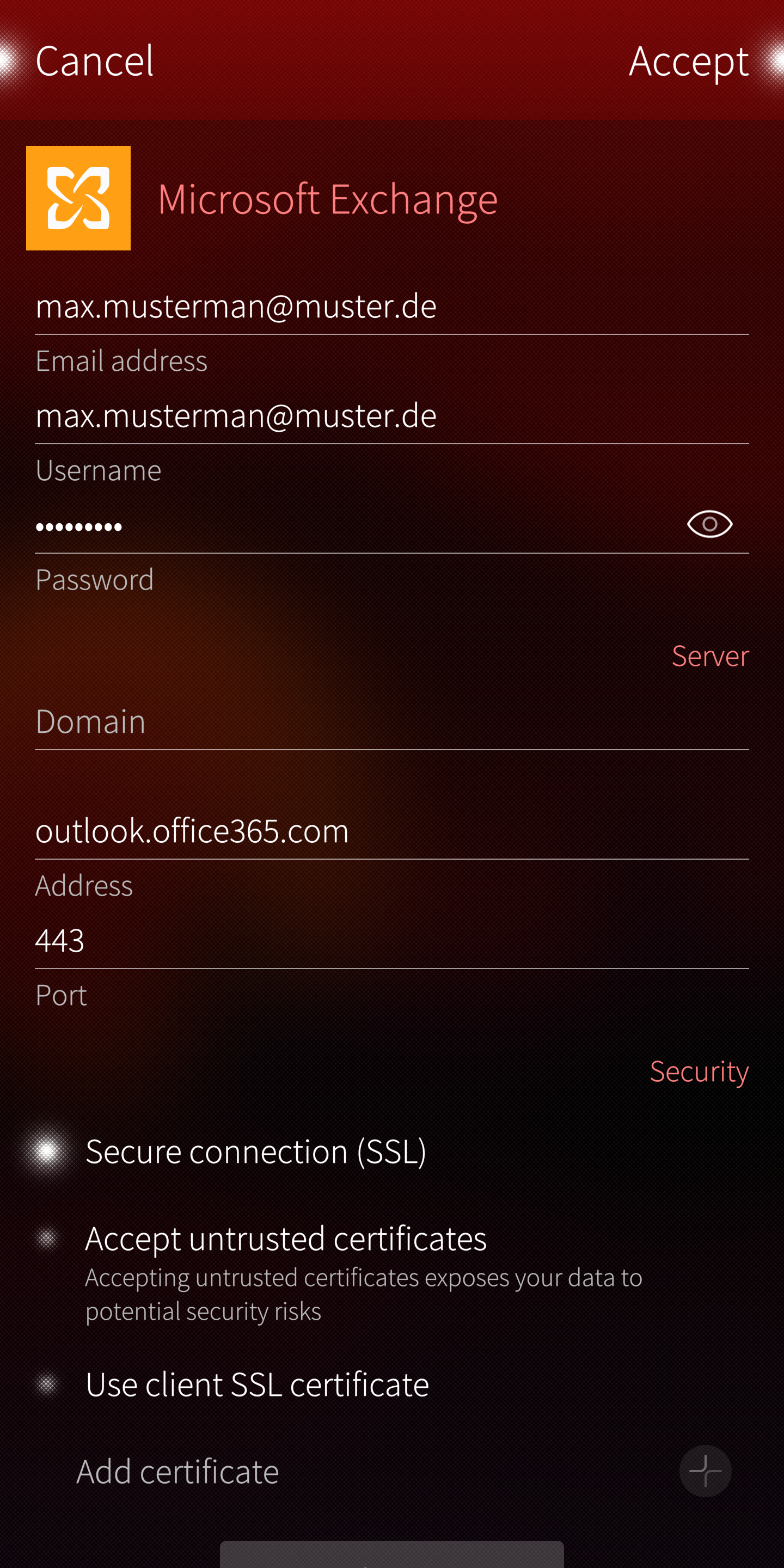
Figure 2: Your exchange account creation page now should look like this.
Final Words
This should be everything.
If you restore a Sailfish OS backup make sure that you either copy your old application password
from a safe place or create new one.
If there any issues after this feel free to create a post in the sailfish os forum.